Your videos will help you attract more visitors, leads, and customers with compelling video content. Videos make your content more engaging, create a richer experience for visitors to your site and allow visitors to see what they are getting before they buy.
Video is an incredibly powerful tool for engaging your buyers and turning them into valuable advocates for your business. Video can lead to conversions, increase brand awareness, enhance prospects’ experience with your products or services, increase sales and customer satisfaction…..and the list goes on!
Interfunnels makes it easy for you to add any video to your Landing Page just with a few clicks inside it’s drag and drop Landing Page Builder. The video element will allow you to add video content to your InterFunnels page from a variety of sources such as YouTube, Vimeo, Wistia, and more.
What You Need:
⦁ A video in mp4 format or video hosted on YouTube, Vimeo, Wistia, or other hosts that provide an embed code.
⦁ An InterFunnels Landing Page.
How to Add a Youtube Video:
To add a youtube video to your Landing Page follow the simple steps given below.
Steps to add video:
- First of all login to your Interfunnels account, go to my funnels, open the funnel page and open the editor.
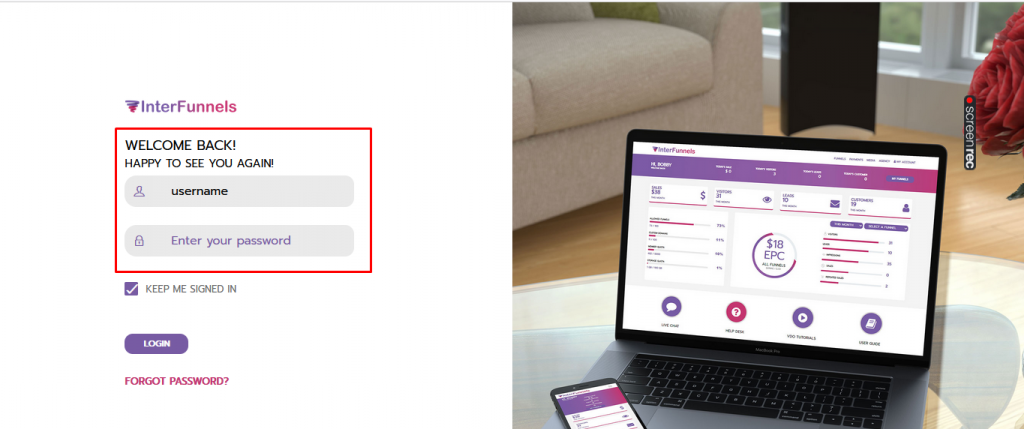
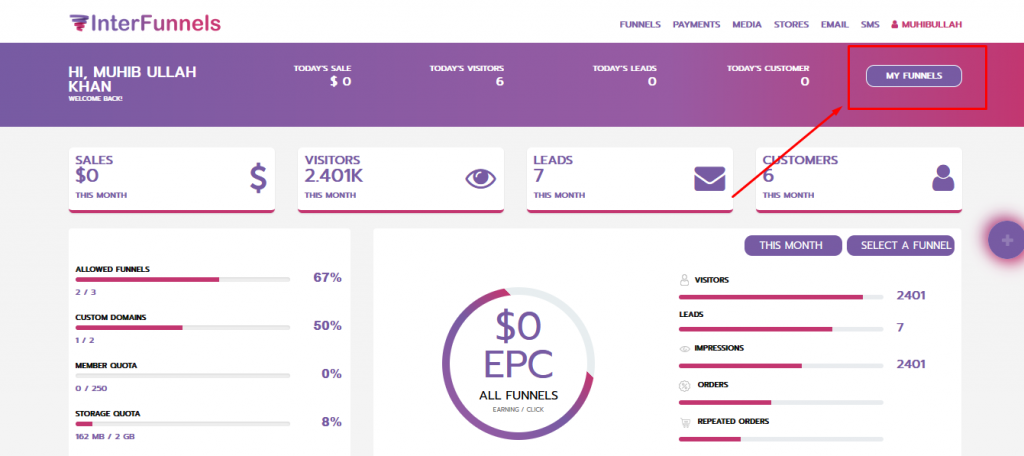
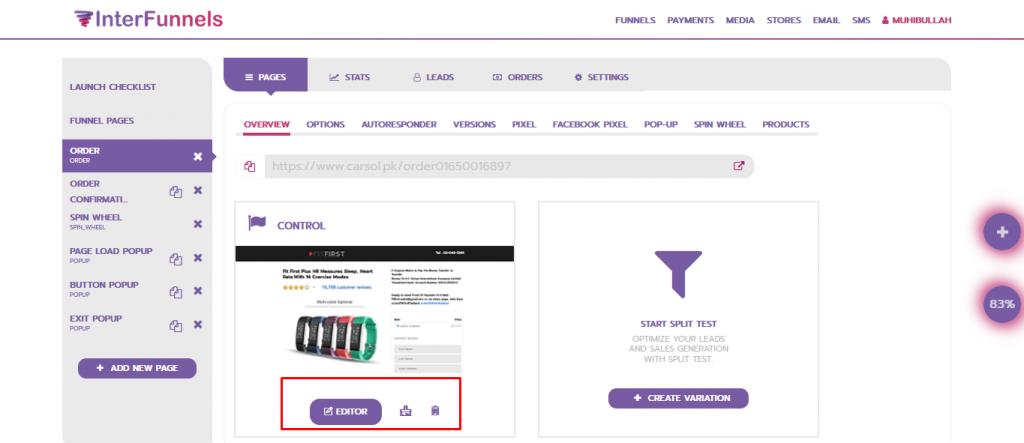
2. Click on the add a row option. Form the panel select a column and drop it on the row.
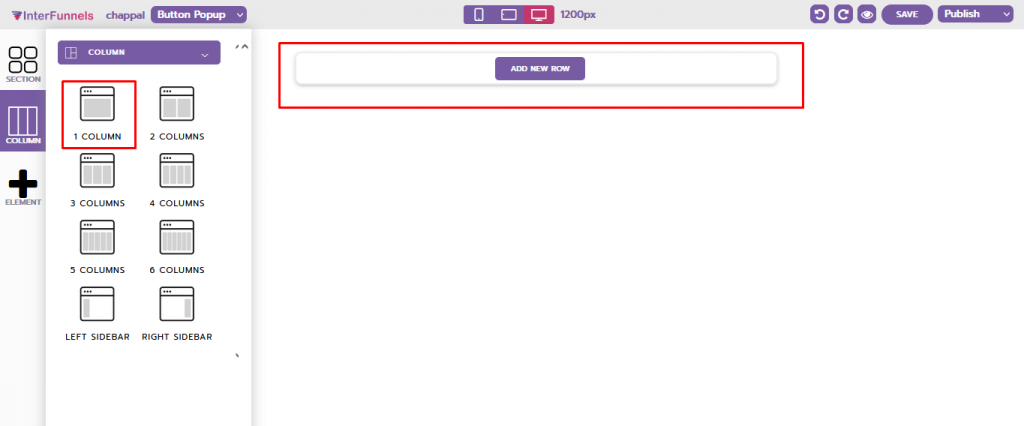
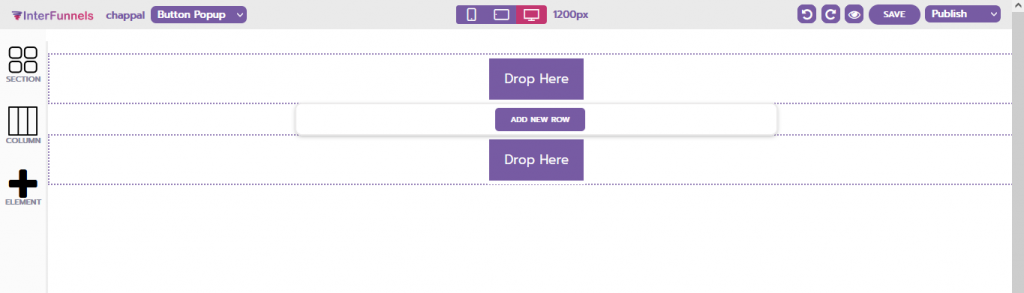
3. Now click on the added element, from the panel choose the video option and drop it on add element.
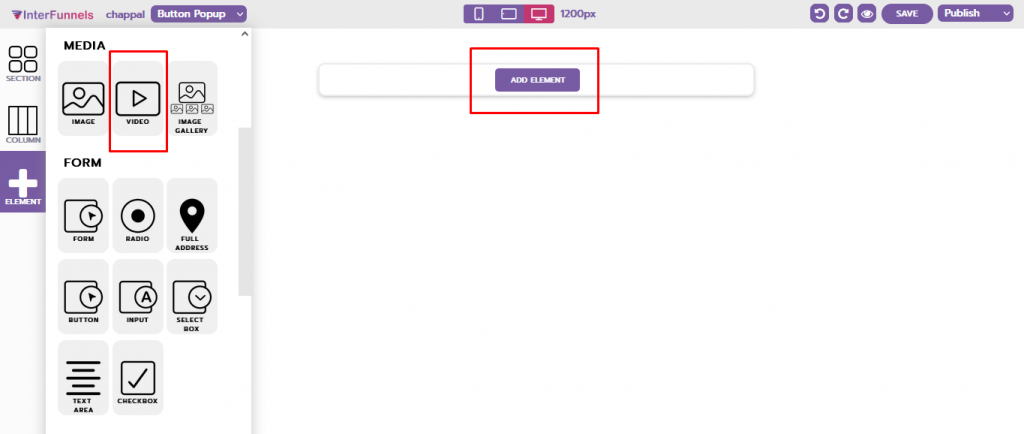
4. Then open video settings from the setting icon. In the settings, you can see different options in the provider’s section like Youtube, Vimeo, Wistia, and URL.
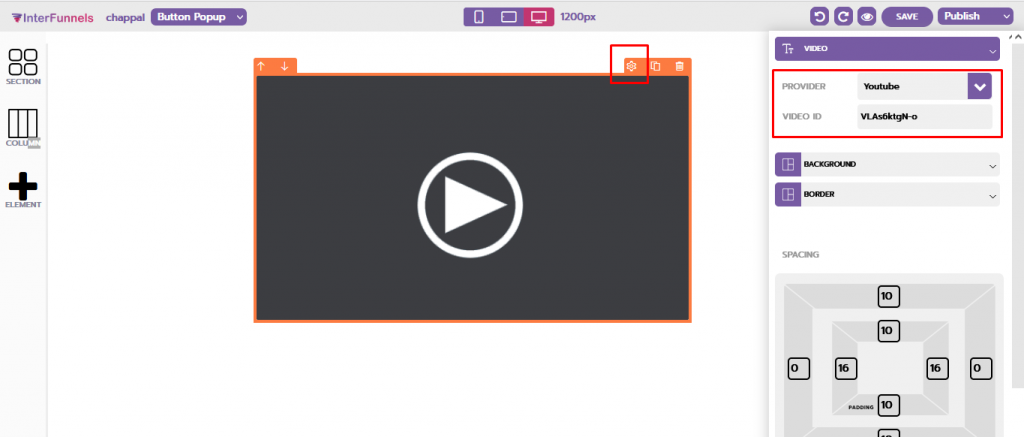
5. To upload a youtube video select the youtube option. There will be a video ID field. You can get the video ID from the youtube video link. To upload a youtube video copy that ID and then paste in the video ID field.
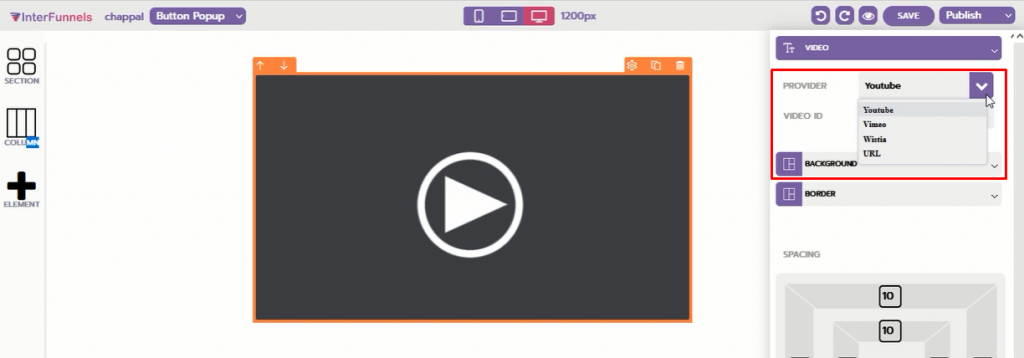
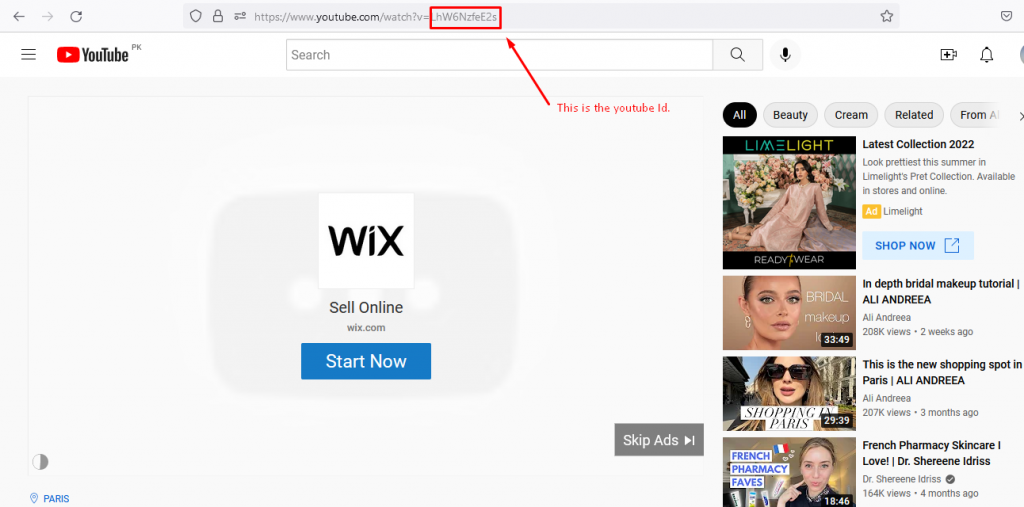
6. After you are done adding video save the page from the option given on top.
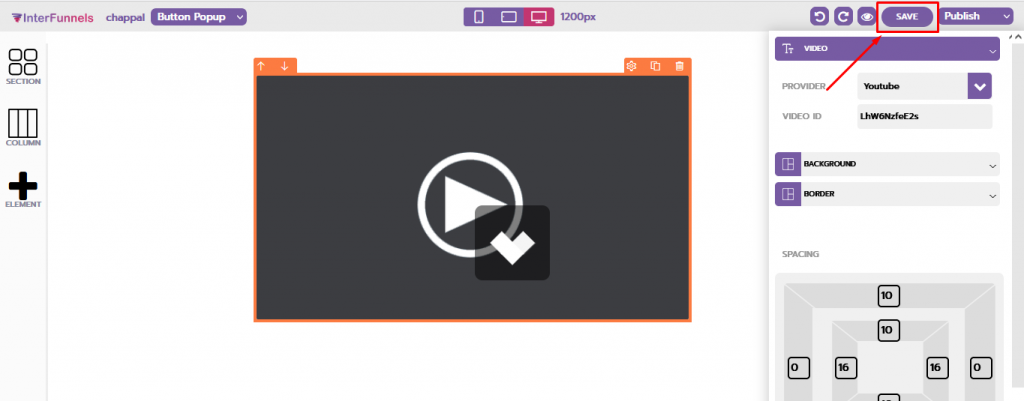
How to Add Your Own Mp4 Video:
To add an mp4 video to your Landing Page follow the simple steps given below.
Steps to Add Video:
- First of all login to your Interfunnels account, go to my funnels, open the funnel page and open the editor.
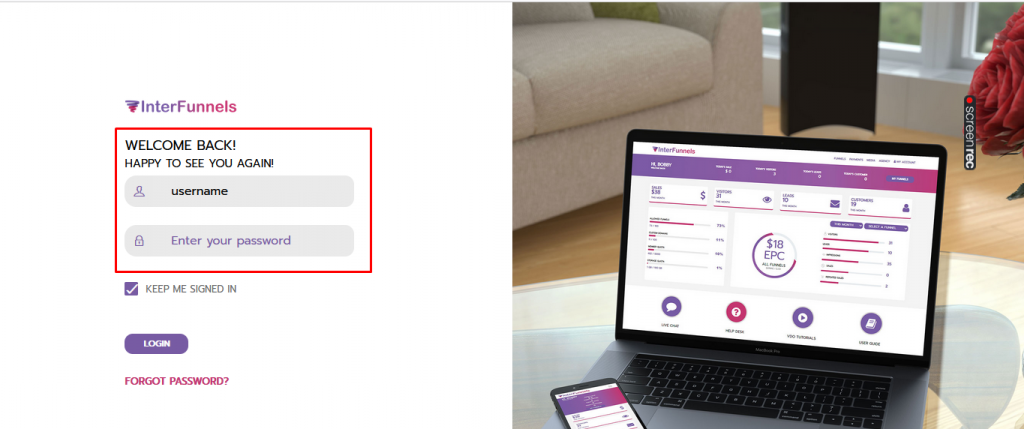
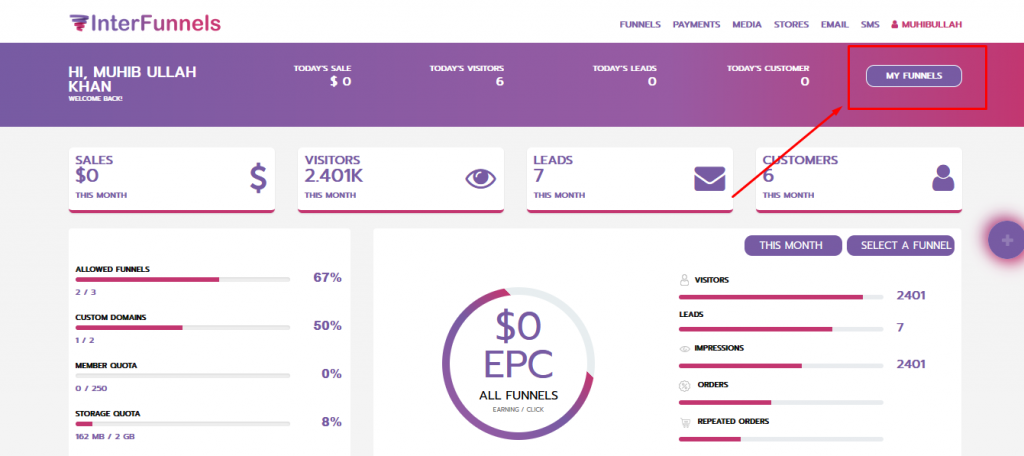
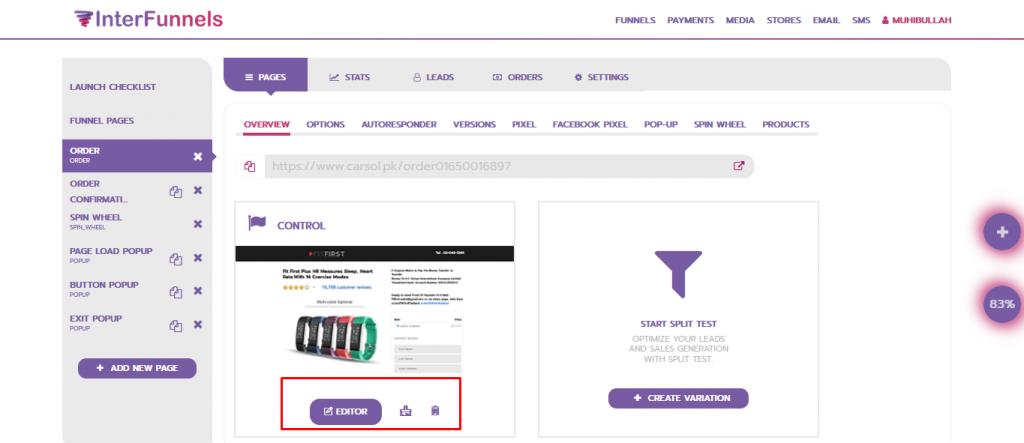
2. Click on the add a row option. Form the panel select a column and drop it on the row.
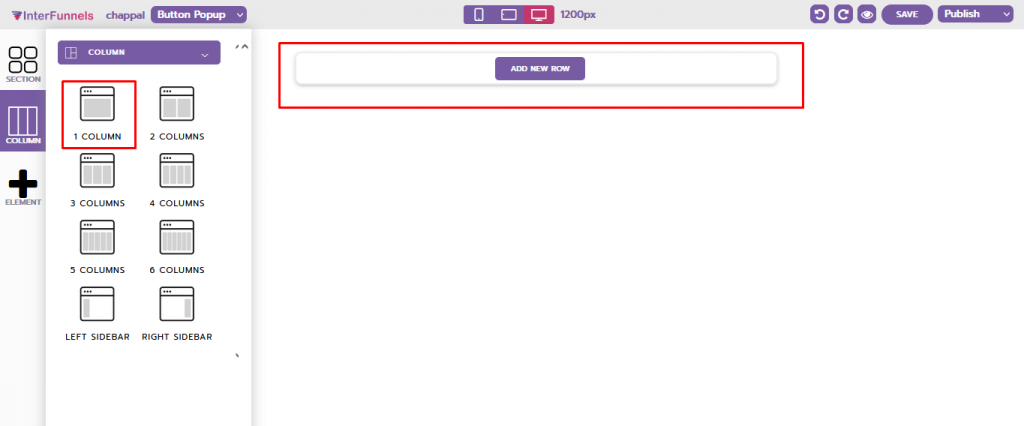
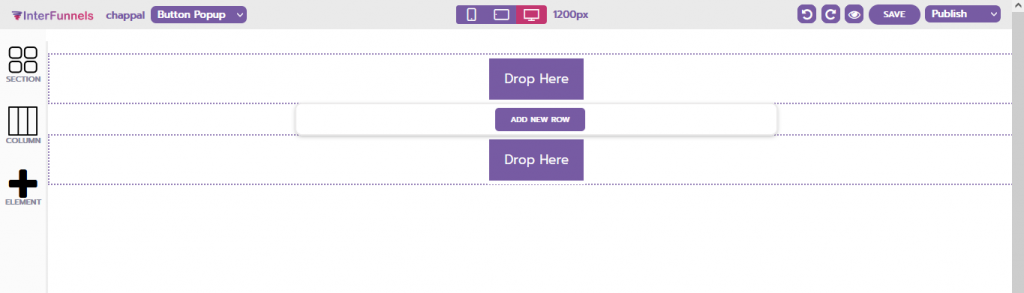
3. Now click on the added element, from the panel choose the video option and drop it on add element.
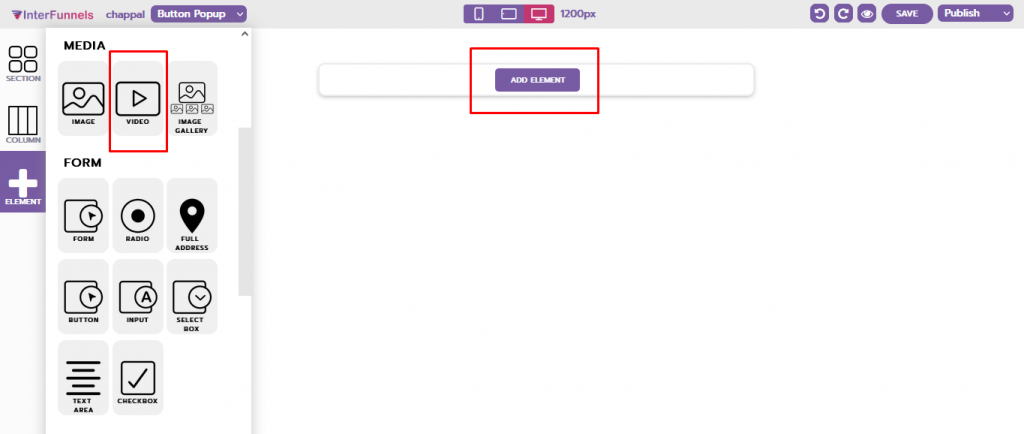
4. Then open video settings from the setting icon. In the settings, you can see different options in the provider’s section like Youtube, Vimeo, Wistia, and URL.
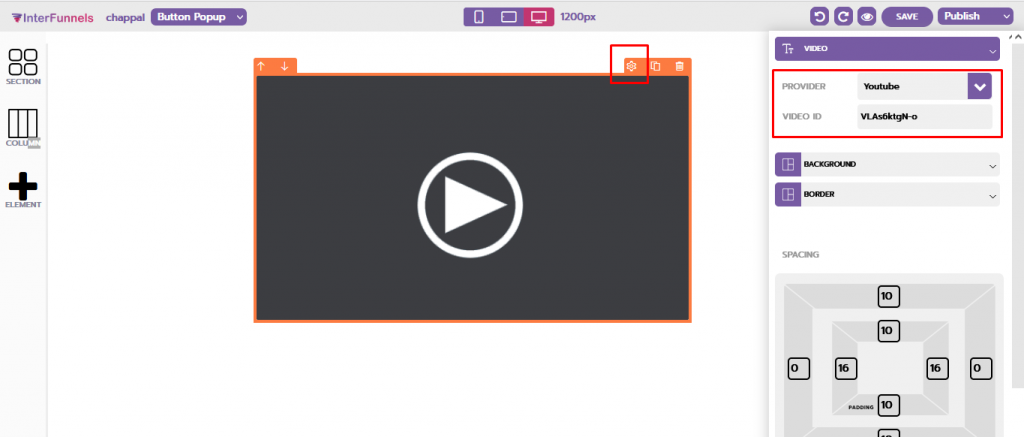
5. To add an mp4 video, select the URL option, and now click the gallery icon. You will see a panel from the panel that selects the add media option. From there upload your video, select the folder in which you want to upload, and click the upload and insert button. To add an mp4 video, select the URL option, and now click the gallery icon. You will see a panel from the panel that selects the add media option. From there upload your video, select the folder in which you want to upload, and click the upload and insert button.
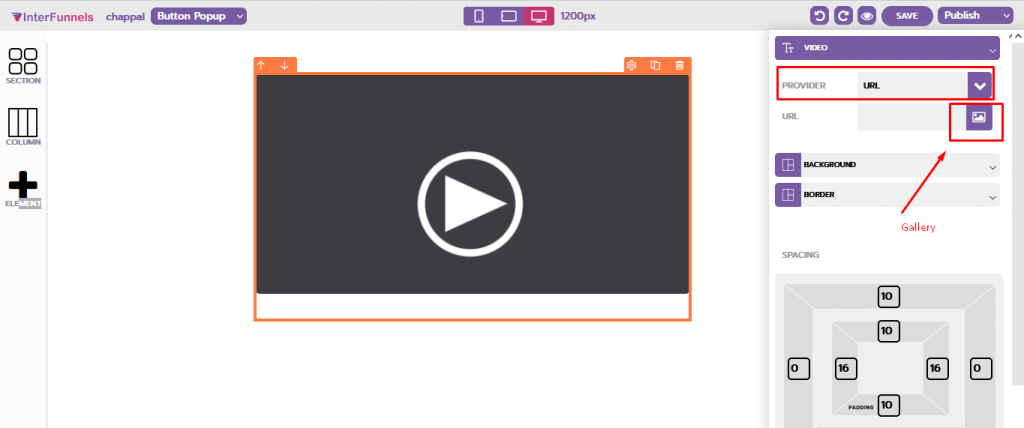
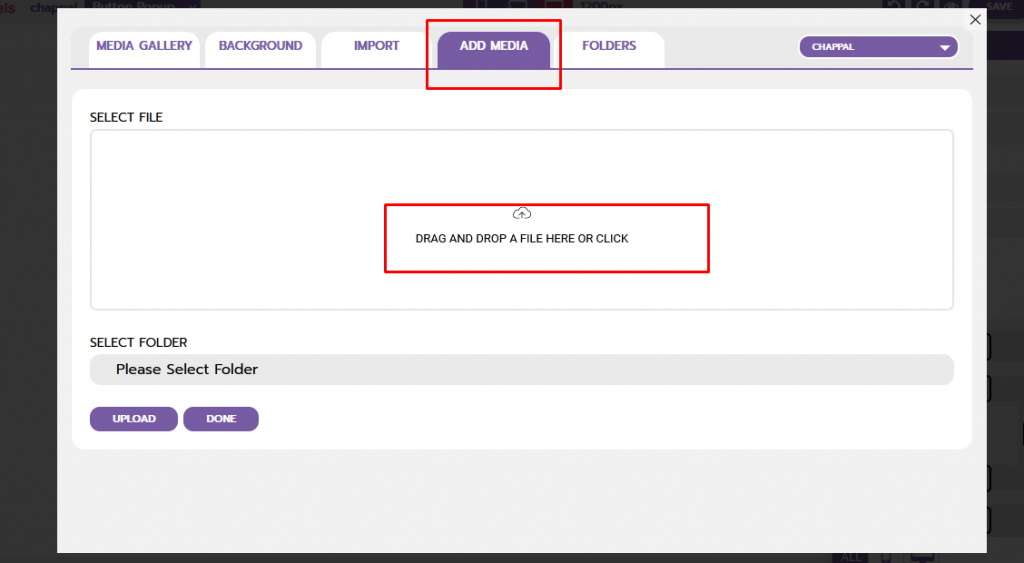
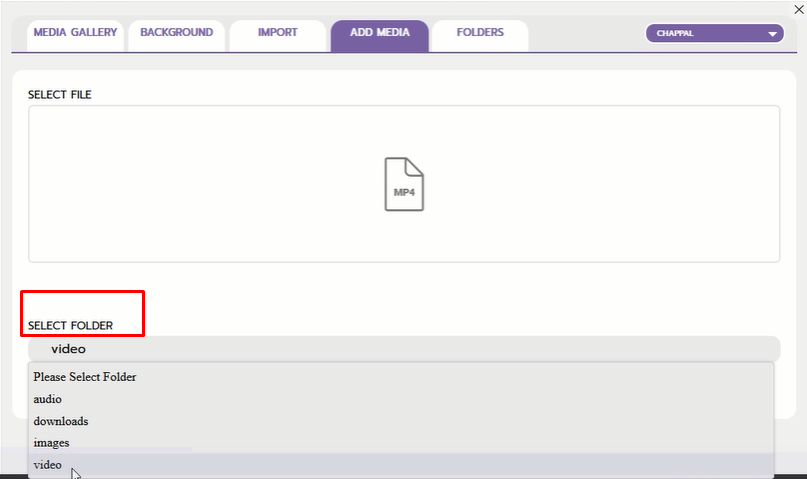
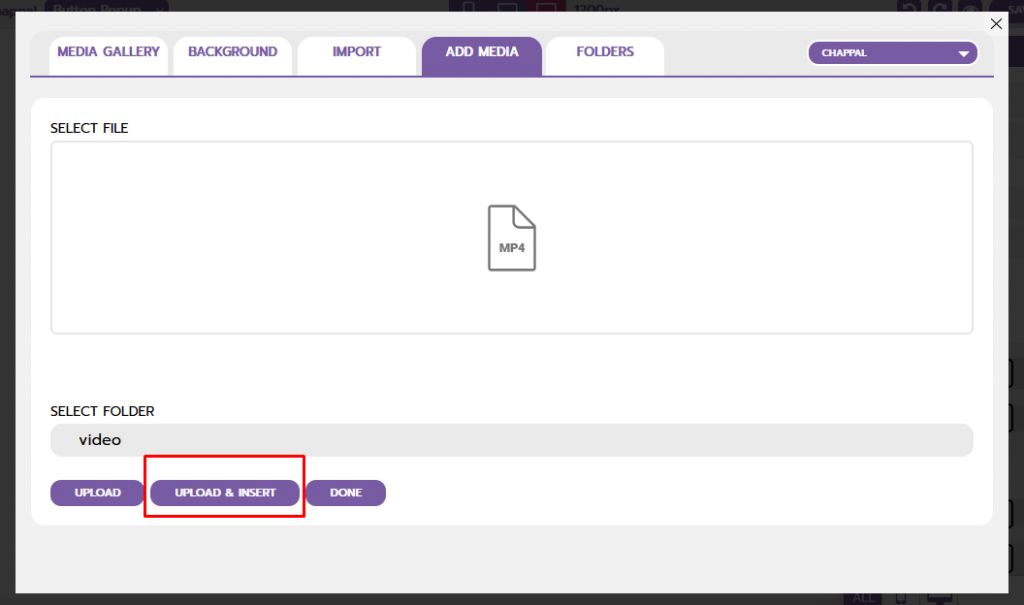
6. After you are done adding video save the page from the option given on top.
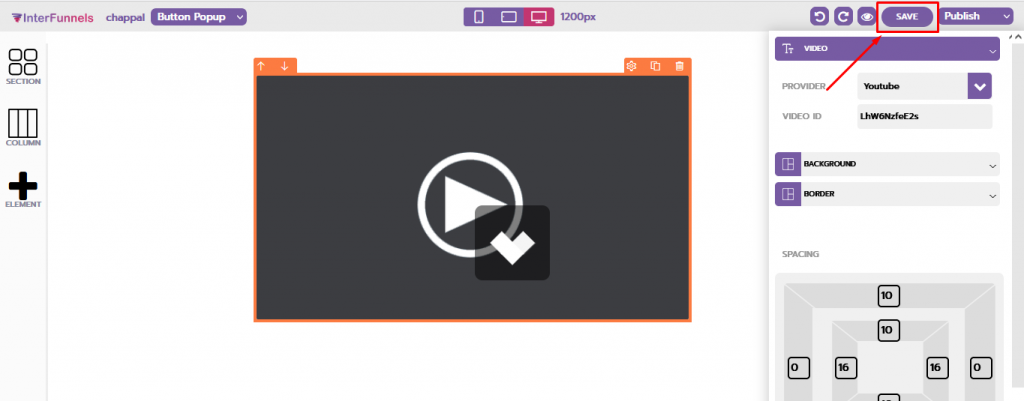
How to Add a Wistia Video:
To add a wistia video to your Landing Page follow the simple steps given below.
Steps to Add Video:
- First of all login to your Interfunnels account, go to my funnels, open the funnel page and open the editor.
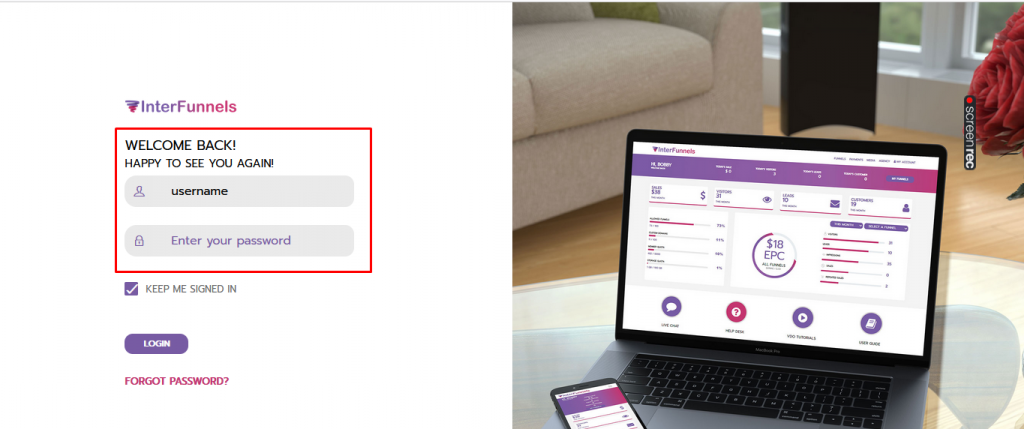
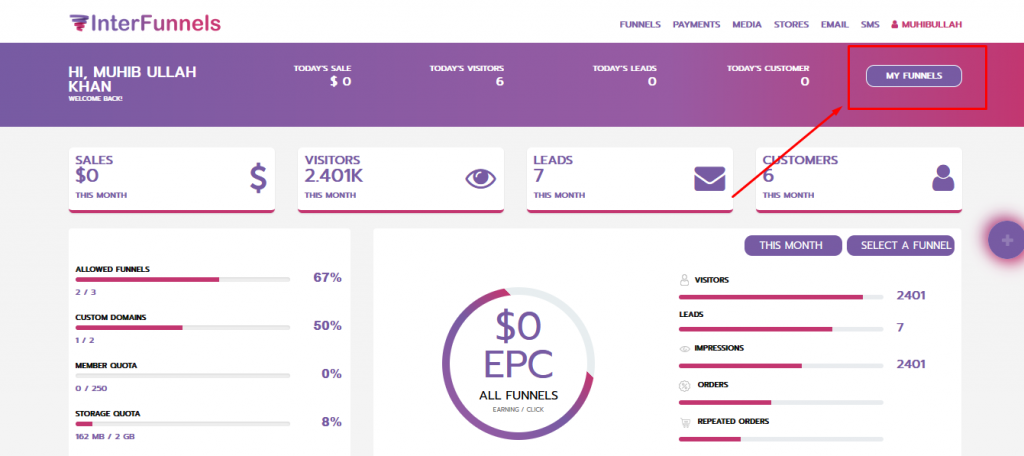
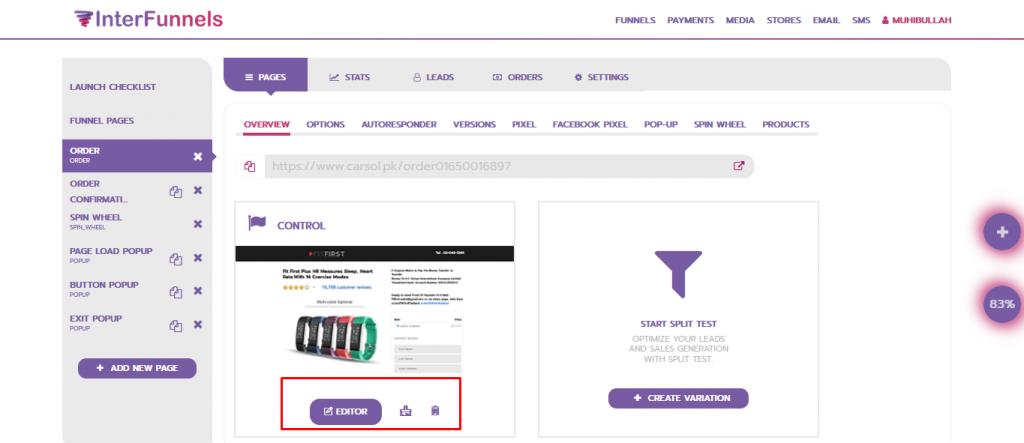
2. Click on the add a row option. Form the panel select a column and drop it on row.
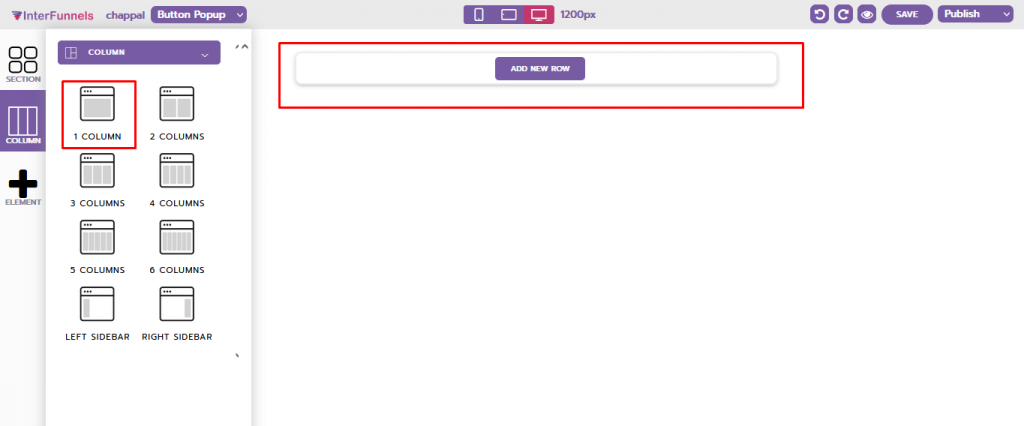
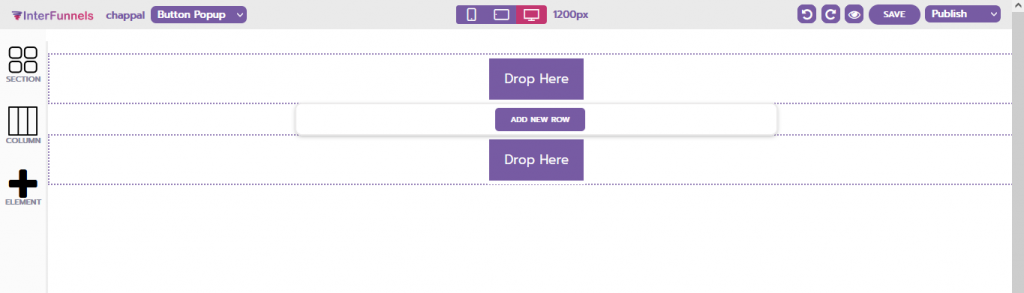
3. Now click on the added element, from the panel choose the video option and drop it on add element.
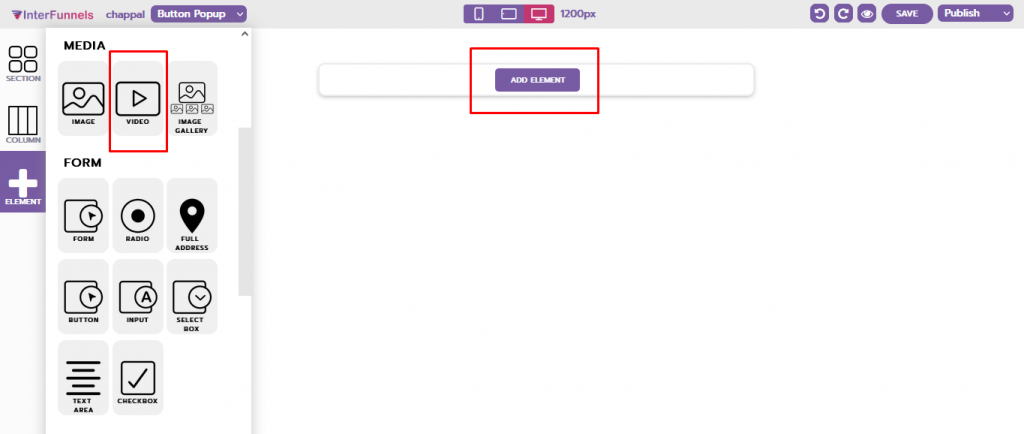
4. Then open video settings from the setting icon. In the settings, you can see different options in the providers section like Youtube, Vimeo, Wistia, and URL.
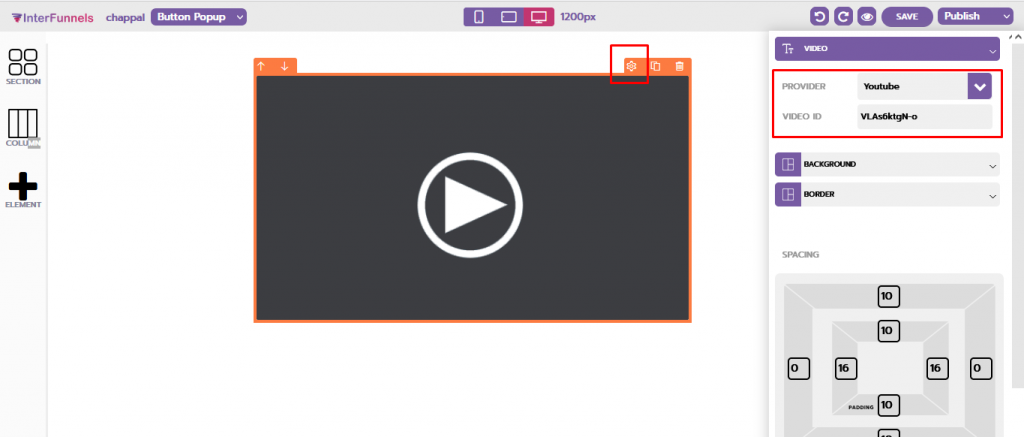
5. To upload a wistia video select wistia option. There will be a video ID field. You can get the video ID from wistia video link. To upload wistia video copy that ID and then paste it in the video ID field.
6. After you are done adding video save the page from the option given on top.
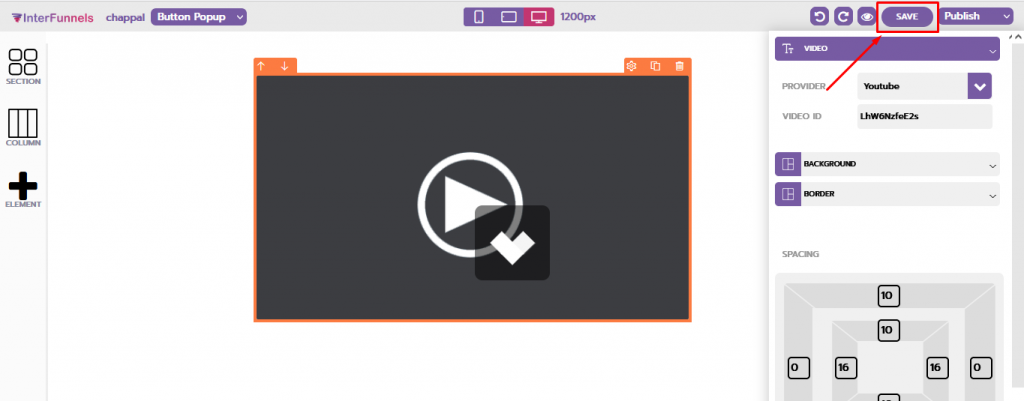
How to Add a Vimeo Video:
To add a Vimeo video to your Landing Page follow the simple steps given below.
Steps to Add Video:
- First of all login to your Interfunnels account, go to my funnels, open the funnel page and open the editor.
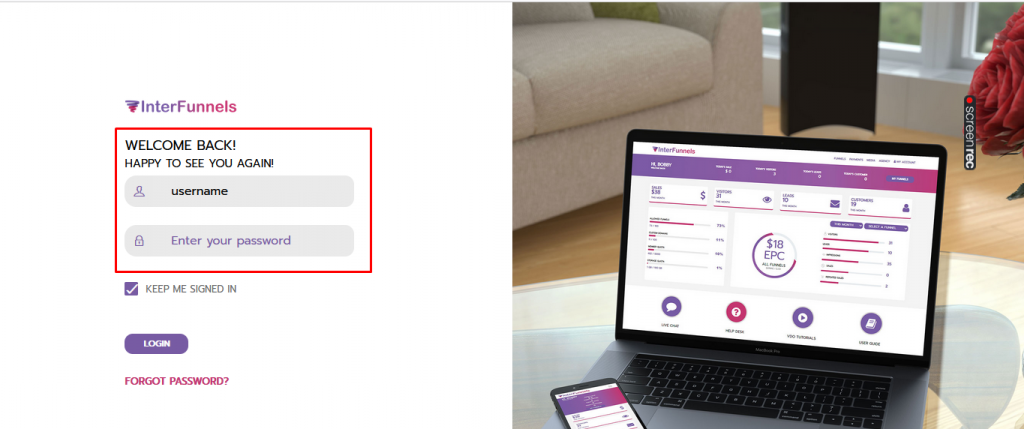
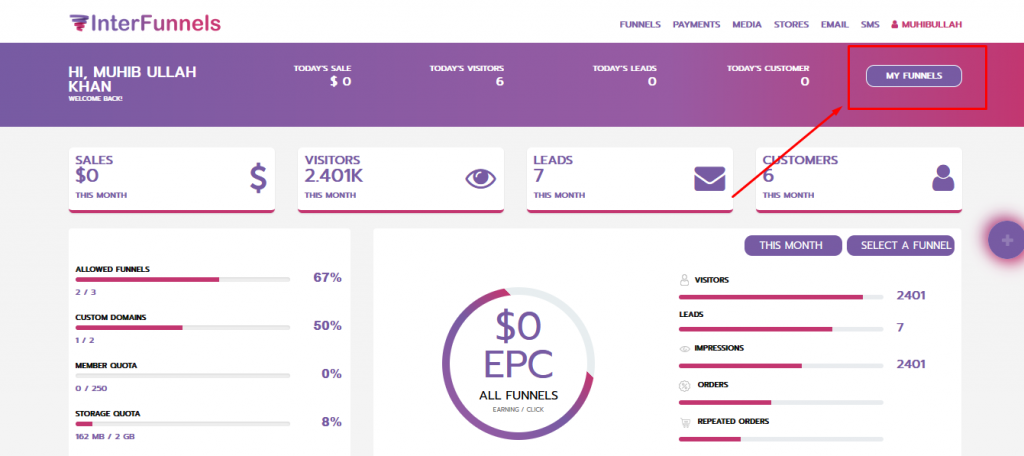
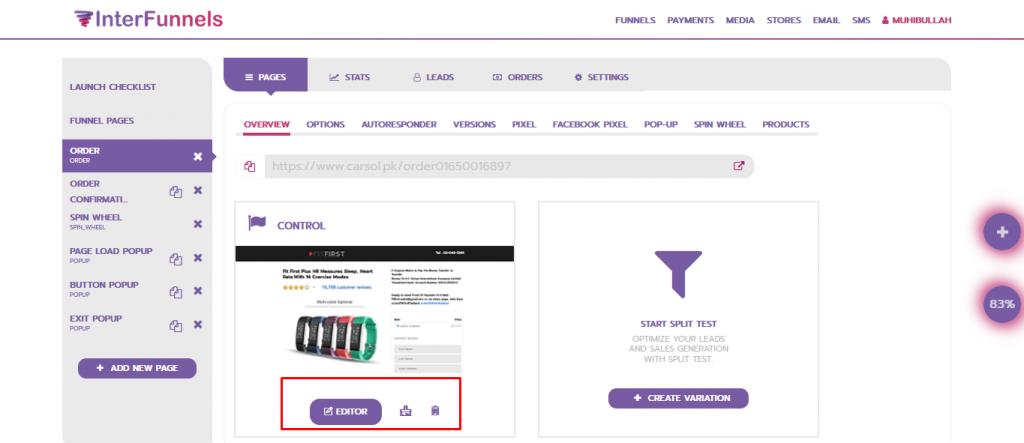
2. Click on the add a row option. Form the panel select a column and drop it on the row.
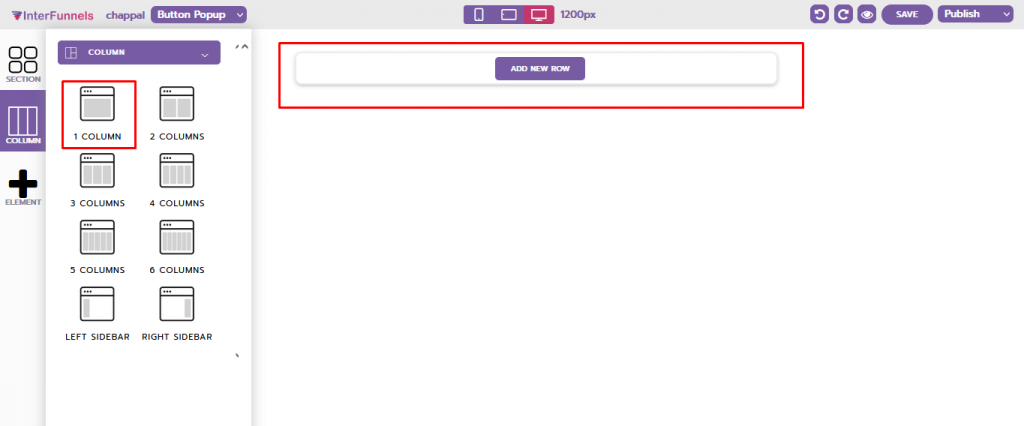
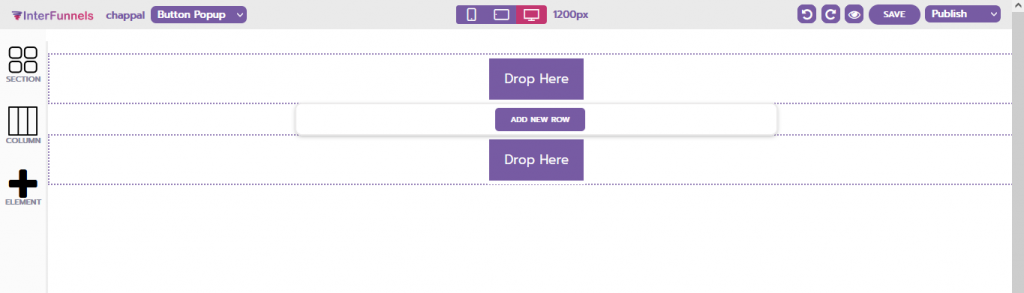
3. Now click on the added element, from the panel choose the video option and drop it on add element.
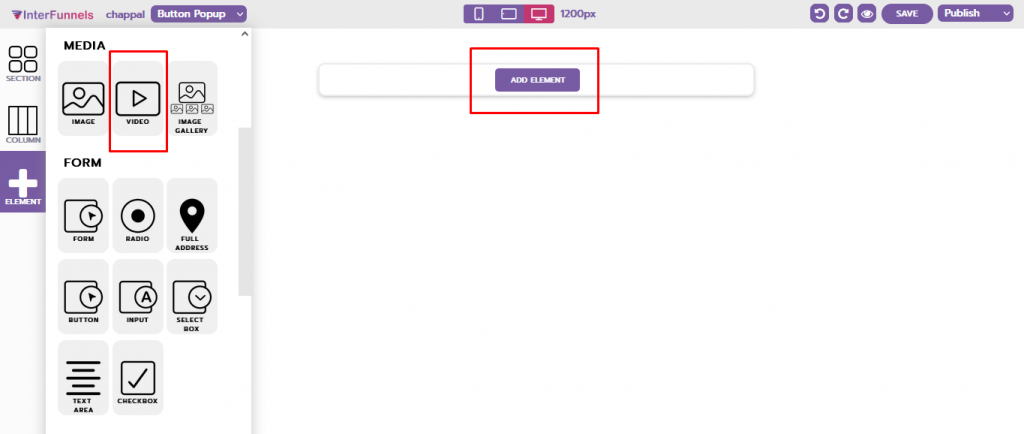
4. Then open video settings from the setting icon. In the settings, you can see different options in the providers’ section like Youtube, Vimeo, Wistia, and URL.
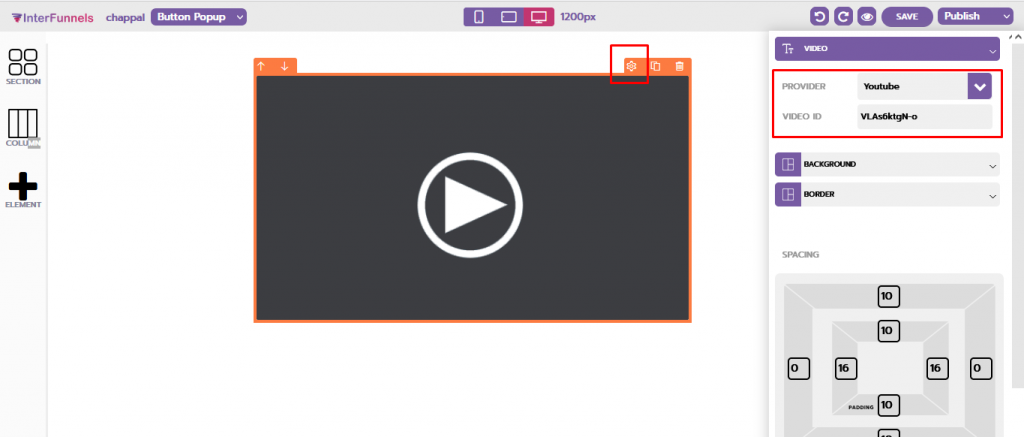
5. To upload a Vimeo video select the Vimeo option. There will be a video ID field. You can get the video ID from the Vimeo video link. To upload a Vimeo video copy that ID and then paste in the video ID field.
6. After you are done adding video save the page from the option given on top.
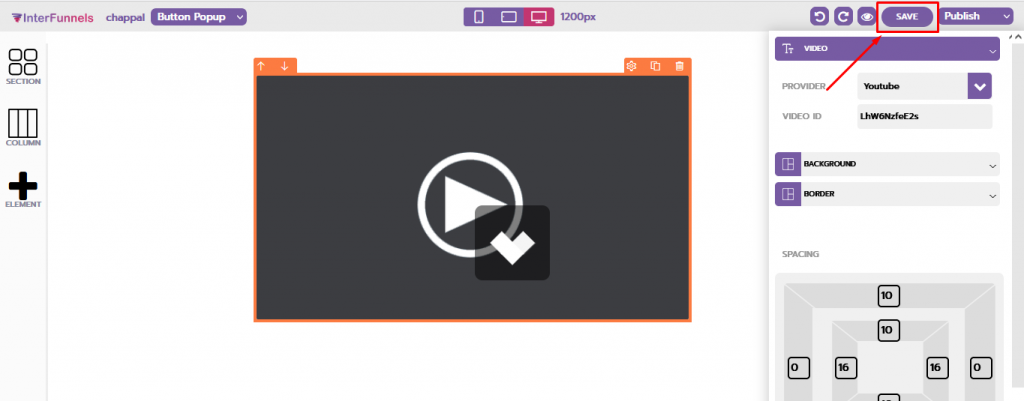
Conclusion:
Your business needs a video platform to attract more leads and customers. If you want to create similar Video Landing Pages or you are looking to switch your current Landing Page Provider- give InterFunnels a try for full 14 days absolutly free.