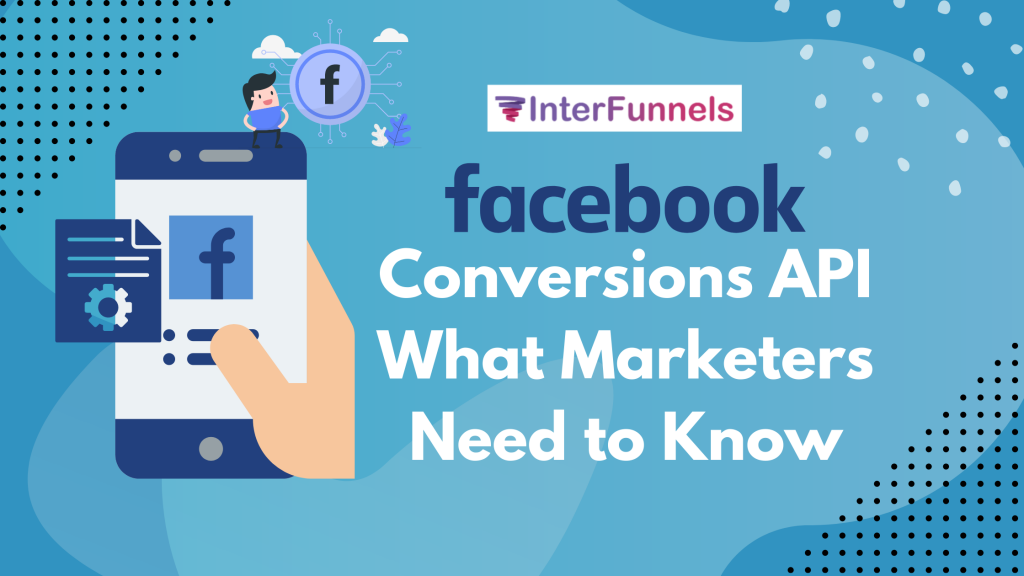Step by Step Tutorial About How to add the Custom Domain with InterFunnels
Introduction Adding your custom domain is a critical part of your funnel building process before you go live with your Paid Ads. By default, when you signup to InterFunnels, we give you a temporary domain which is good for testing. But ultimately, you will need to integrate your own custom domain. In this article, we …
Step by Step Tutorial About How to add the Custom Domain with InterFunnels Read More »